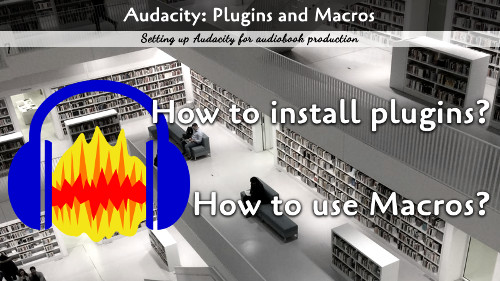Creating and mastering audiobooks on Audacity is easy, but you will need a few plugins and macros. Here we walk you through the setup.
Audacity is easy to figure out, and if you are working on audiobooks, it is one of the best applications to use. To get started, you will need a few plugins to help you with the audio file mastering. Head over to the Audiobook Mastering page and download the two plugins: ACX-check and RMS-normalize.
Installing Plugins
The plugin file is a .ny file type. Once you have downloaded the plugin, go to Tools → Nyquist Plug-in Installer.
Upload the file by clicking the OK button.
To enable the plugin, go to Tools ⇾ Add / Remove Plug-ins. Find the plugin in the list, highlight it, and click the Enable button.
The plugins are now ready to use.
Three Effects
To master your files (after you have edited the breaths, spaces, and other errors out of the file) are as such:
- Equalization: Length of filter - 5000; Curve - Low Rolloff for speech; EQ Type - Draw
- RMS Normalize: Target RMS Level - -22; Normalize stereo channels - Independently
- Limiter: Input Gain - 0.00; Limit to db - -3.50; Hold - 10
Macros
Under Tools ⇾ Macros, create a new Macro. I named mine ACX.
Click the Insert button on the far right and add the three effects. If you just ran the three effects with the settings above, they should autofill with those effect settings.
Click the OK button.
Highlight the wave form that you want to apply the macro set to and select Tools ⇾ Apply Macro ⇾ ACX.
Now you have a single click macro set to apply the final audiobook master to your file.