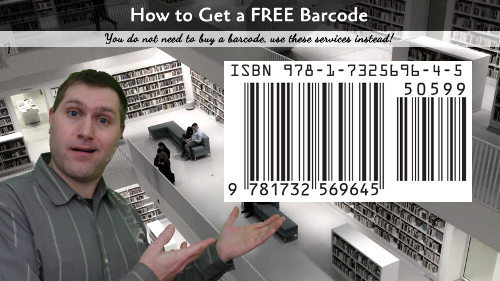You need a barcode for your book cover; do not rely on the free one that will be affixed to your uploaded cover. This article will give you a few resources to get a free barcode.
The barcode has both the ISBN and EAN-5 codes. The former is an international identification while the latter is embedded pricing information that is needed for retailers to list your book in their system. You can purchase a barcode to add to your book cover, but there is not a need, because several services exist online to provide a barcode. We will look at three services here. The resulting code can be added to your book cover with GIMP.
IngramSpark
The cover generated provided by IngramSpark is the best barcode generator, though you will need to extract it from the template. This is not generally a problem, and you need a template anyway, so why not just use this service!
To use the cover generator, you will need to provide the full range information on your book:
- ISBN
- Trim Size
- Page Count
- Cover Type
- Page Type
- File Type (I use the PDF)
To get the full barcode with the EAN-5, enter the Price, Currency, and select YES on Price in Barcode. Enter your email address and the cover template will be sent to you. Use GIMP or another image manipulation program to get the code off the template and affix it to your cover.
Terry Burton Online Barcode Generator
This is the best multi-purpose generator. If you have a ISBN-13 code, but no EAN-5, you can get just the EAN-5 code, but selecting EAN-13 will give you the ability to create a barcode with both digits. The application also includes a variety of extra options including the size, font, include or exclude text, and more. The output options are the following:
- EPS: This is the best option, but not every application supports EPS. These are vector-based images, so when you import the image into GIMP, select to import as 300 dpi resolution.
- PNG: This is a universal image format that is much cleaner than JPG. They are usually larger file sizes, but in this use-case, larger is better.
- JPEG: This is the common image format. Use this only if you have to because they can have a tendency to be fuzzy when printed.
To use this generator, you only need the ISBN and the price of the book. For US pricing, use a '5' before the price, so $15.99 is read as 51599. Separate the two codes by a space.
Tech-It
The Tech-It Generator is a more user-friendly generator than Terry Burton's, though it has fewer options. The code it generates is about half the height of the codes generated by the former two options, making this a great choice to generate a code for a book cover with limited space. It supports the following types (in the order I would recommend using them):
- SVG: Similar to the EPS, this is a vector image, so it always scales perfectly, though not all image manipulation applications can open the file. GIMP does, Photoshop will depending on your version.
- PNG: Described above.
- GIF: This is an indexed format. They only support a limited number of colors in the image pallet making color bleed (common in JPG) a non-issue. These are usually small in file size and scale better than JPG.
- JPG: Essentially the same as JPEG above, differences are just in the type of compression.
To use this generator, you only need the ISBN and the price of the book. For US pricing, use a '5' before the price, so $15.99 is read as 51599. DO NOT separate the codes by a space in this generator.
I personally prefer IngramSpark, but have a look at each of these services when you need a barcode.