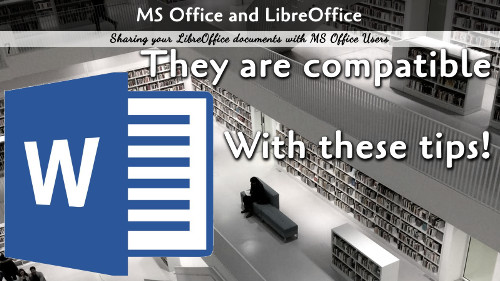You can share your LibreOffice documents flawlessly with Microsoft Office users with the following steps.
Before we dive into the two steps, we have to start out by saying that the necessity of these steps is actually not a limitation of LibreOffice...they are actually a limitation of Microsoft Office. The developers have talked about this issue on YouTube.
So why might you want to use LibreOffice? First, it has a lot of features than Microsoft Office, and at a much lower price. Office is trying to move everyone to a subscription service while LibreOffice remains free. While there are many reasons to keep using MS Office, LibreOffice remains a powerful resource.
Step 1: Fonts
The first issue is that LibreOffice uses free fonts by default. Changing fonts is easy enough, but if you are just spinning out drafts to send to an editor, you may want to consider using a different font for your default LibreWriter documents. The best fonts are the MS Core TrueType Fonts. The reason to use these fonts are simple: Windows and Mac computers, with or without Microsoft Office, include these fonts. We Linux users generally do not have these installed by default, but they are very easy to install from our software repository. By using these fonts, you will assure that anyone receiving your document will view the file in the same way you do. One more note: these fonts are not the ClearType fonts that shipped with Microsoft Office 2007 and up; those are not on Mac by default.
You can change the default font by going to Tools ⇾ Options (LibreOffice → Preferences on Mac). On the box, find LibreOffice Writer ⇾ Basic Fonts (Western) and select the default fonts for each style.
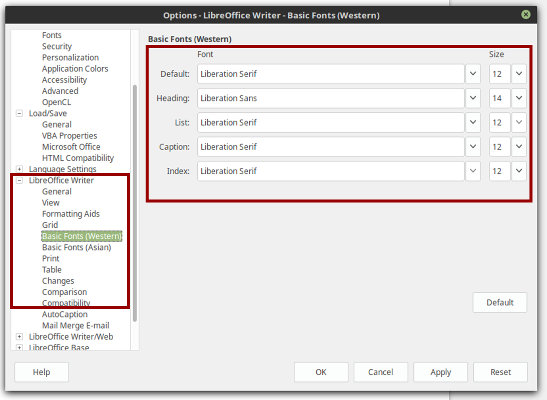
Step 2: Extension
The type of office file is also important. Microsoft Office prefers the docx file extension. If you try to open the odt files that LibreWriter prefer, you may get and error. You can fix this by changing the default save option to docx, of what I do is just manually create a docx file if I have to send it out to someone to open in Word. From the same options box, now find Load/Save ⇾ General and set the Default File Format.