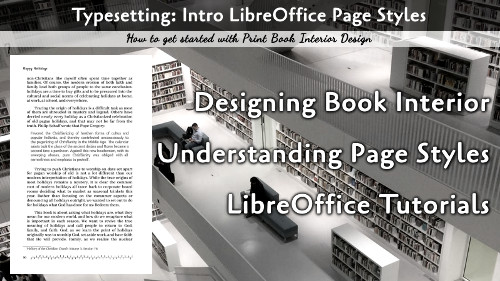Typesetting is the art of converting a manuscript into the required format for printing a physical copy. Here we will get you started with Page Styles.
LibreWriter is a powerful tool in the Cross-Platform, free office suite that I use for producing all my books. The tools and online support is excellent to learn the art of typesetting, and here, we will you through a few basics. Be sure to watch the video as well.
What Are Page Styles
Page Styles are the layout options for a writing document that dictate the general format of a page. When you are creating a book, the Trim Size is the size of the page height and width, and those are set in the Page Styles. The other options include the margins, the visibility of the headers and footers, page color, and a few other page layout options.
How to Use Page Styles
The default document file will have several page styles already defined including Default, Envelope, Landscape, Right, Left, First Page, and a few others. These will help you get started with understanding how to use the styles.
Some of these, like Envelope and Landscape can be deleted; they will not be used for books. Other styles like Right and Left will make up the core of your manuscript.
Page Styles not only define the format of the current page, but they also define the layout of the next page. In the Organizer section you can see what the Next Style will be. The Default Style always creates a new Default Style as the next page until you enter a Page Break and change the style of the following page. You can see that the Left Page always leads to a Right Page and the Right Page always leads to a Left Page, so once your page styles land on one of those, your pages will alternate until a break.
It is important to use the Left and Right pages because each of those pages has a wider margin for the print where the spine of the book will be glued together. This is called the Gutter Margin.
Have a look at the video for more tips, and contact me if you are looking for someone to help with your typesetting.