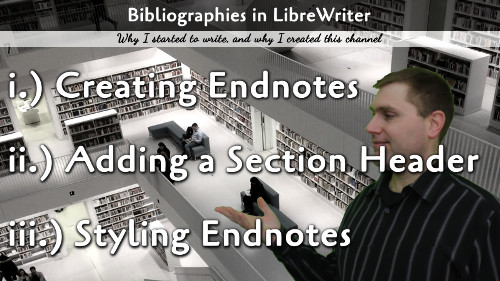Creating a bibliography and formatting it for your book is easy, but not intuitive. This article will teach you all about the aspects of Endnotes.
This article will teach you all about endnotes in LibreWriter. We will cover how to add an endnote, how to create a page with a section header for your notes, and how to set the styles and customize them.
Creating an Endnote
This is the easiest part that most people will already know, but I wanted to include it for completion. An endnote is added under Insert ⇾ Footnote and Endnote → Endnote. The default settings will make a superscripted lowercase Roman numeral in the text and create a link to an endnote space where you can type in the reference. Clicking the numeral in the end page will link to the text superscript and vice versa.
Giving Your Endnote Page a Title
To give the endnote page a title, you will need to create document sections. A section will give you more control over the page number styles, footnotes and endnotes, and more. In this case, we will use the sections properties to add a title section header to your bibliography (endnotes). Follow these steps:
- At the end of document (right before the endnotes), create a manual break (Insert → More Break → Manual Break). Select a style. In this case, probably use the Endnote Style, but it could be anything.
- On the new blank page, add your desired section header text and add the desired header style.
- Highlight the text from the beginning of the document all the way down to include the new header text.
- Create a section from the highlighted text (Insert → Section). On the Insert Section options box, go to Footnotes/Endnotes.
- Select the option under Endnotes to Collect at end of section. Leave the other options deselected.
- Press insert.
You should now have your whole section with the endnotes directly under your new section title.
Formatting Your Endnotes
You can select the character and paragraph tags that your endnotes use under Tools → Footnotes and Endnotes. Go to the Endnotes tab. From here, you can see the options:
- Numbering is the style for numbers.
- Starts At indicates the beginning number in this section.
- Before and After are any text you want to insert right before or after the Numbering (before the actual note).
- Paragraph is the Paragraph Style your endnote text uses.
- Page is the Page Style your endnote uses (though this is easily overridden manually).
- Text Area is the Character Style for the endnote number as it appears in the body of the text.
- Endnote Area is the Character Style for the endnote number as it appears in the endnote section.
The paragraph and character styles can be edited as usual in the style editor as we have done on other articles.