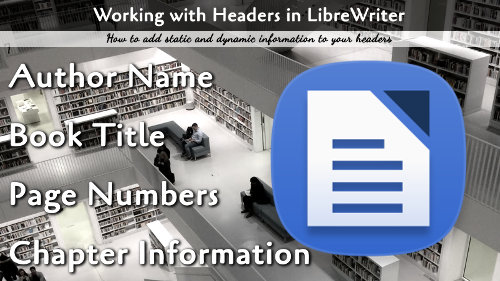When typesetting you book, you will want to use Headers, but it is important to work with headers correctly. Here we will walk you through a few tips when working with Headers in LibreOffice.
The free LibreOffice application is the most powerful free word processing tool. You can use it to create your books for printing with all book printing services. Here we will look at page headers. If you are not familiar with Page Styles and other styling options, have a look at our tutorial to get started.
To get started, make sure your pages are set with the correct page styles. The headers (and also the footers) are specific to the page styles. You want to have your book page styles figured out first. Once that is done, make sure your Headers are enabled by modifying the appropriate Page Style → Header and make sure that the Header On is selected. If you are working with Left Page and Right Page styles, by default these each have different content in the headers and footers.
Adding Content
You can manually add any content you would like just by clicking up into the header and typing. The information typed into any Right Page header will copy to all right side pages, and the same for the left.
You can also add the most common items like the Page Numbers under Insert → Page Number.
If you are looking for more content, go Insert → Field and you will find a variety of other fields to input. Most of them are self-explanatory, but adding titles and authors is not intuitive:
- First Author: This field comes from your LibreOffice settings. Tools → Options → User Data. Set your name in the field. After that is in, Go to File → Properties → General. Make sure that Apply user data is selected and hit the Reset Properties button. That will add your name to the First Author field.
- Title, Subject: These fields are in File → Properties → Description. Just add them, and they are ready to use in the document.
More Fields
The More Fields option under Insert → Field has even more fields and customizations. This is where you are can find options for inserting Chapter Names and Chapter Numbers. The exact styles and options for Chapter related fields is found in Tools → Chapter Numbering. Watch the video on this page for more specific details.
Getting More Help
If you are still struggling and are looking to hire out your formatting, reach out to me on the Contact page on this website with a few details and I will get back to you.